Search here
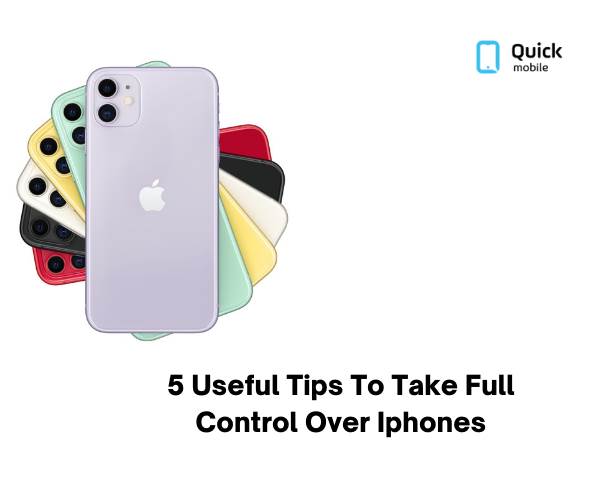
27-Aug-2021
5 Useful Tips to Take Full Control Over iPhones
Today, we are sharing a few tips and tricks to gain more power over your iPhones.
1. Customize Your iPhone Control Center to Your Comfort:- Are you done with apps that Apple set up on your home screen? Since most of those are useless and you would like to add your preferred apps on the home screen. Well, all you have to do is follow these simple instructions. Go to Settings and scroll towards the Control Center and press on it. On the second screen, you can see a list. Over here select your favorite application and the setting which you would like to add to the Control Center. Remove the unnecessary defaulted applications and put your favorite application icon over there.
2. Choose Back Taping Action for Your iPhone:- As time and technology are progressing soon screen swiping will be a thing of the past. We are sure you would love something new to control your
phone other than swipe. Voice control is also a recent development. You are going to be thrilled to know that you have an iPhone 8 which is operating on iOS 14. You can set up your iPhone to be controlled by the back tapping following some activities.
If you want this feature all you have to do is follow our tips. Go to your
iPhone Setting, choose Accessibility after that go with Touch. Over here you will be able to find Back Tap. Ensure that you are going with Double or Triple Tap movement after this move forward to the second screen and select which app you would like to control with it. At once you can even control two apps with a double or triple tap.
3. Select Your Preferred Mail Application:- I am sure whenever you tap to choose an email address from your contact directory instead of opening your preferred Gmail Application it opens in Apple programmed mail. But if you are the owner of iOS 14 your problem can easily be solved. To change this setting just go ahead and order Siri to 'open up the setting for Gmail'. Otherwise, you can easily go to your phone Settings and open it on your iPhone home screen. Start scrolling down to the application and choose it so that you will be able to open its settings. Now Tap over the Default Mail Application line and right after this move on to the following screen. Over here you can choose your preferred programmed application.
4. Direct Message to Someone:- If you like to reply to a particular person in the group chat. This can be done effortlessly. All you have to do is continue to press your finger on that person's message line and in a few seconds, a menu is going to emerge. From this menu, you can choose the reply option once it opens up, type your message and press on the blue color and send an arrow sign. If you like to tag somebody in the post or group just put the @ sign in front of their username and they will receive your notification.
5. Order Siri to Follow Instruction:- Siri might have been the first voice assistant that we were introduced to but now recently Alexa and Google Assistant are giving it tough competition. To stay relevant in the tech market Apple decided to enhance and improve Siri's skills in iOS 14. When launching iOS 14.5 users were introduced to a new feature that includes a different pair of voices. If you like to diversify Siri's voice, go to Settings, over here choose Siri & Search and choose your preference. Would you prefer to showcase your conversation on the display? Just press on the Siri Responses and turn on 'Always Display Siri Conversation' and 'Always Display Siri Caption' it will ensure that you get to see the final word.
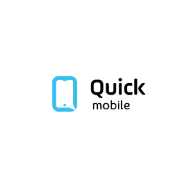
Manager
Quick Mobile is the best online platform, where you can sell old mobile phones, buy secondhand mobile and can repair the mobile phones. Avail of all these benefits at your own comfort, by saving your time and energy. We give you an efficient platform to buy refurbished mobile, as in this modern world everyone wants to enjoy the latest technology in their budget. We help you value your phone and know the actual worth of your mobile phone.
Join Our Newsletter
Subscribe to our newsletter to receive emails about new views posts, releases and updates.
Copyright 2010 - 2025 MindStick Software Pvt. Ltd. All Rights Reserved Privacy Policy | Terms & Conditions | Cookie Policy