Search here
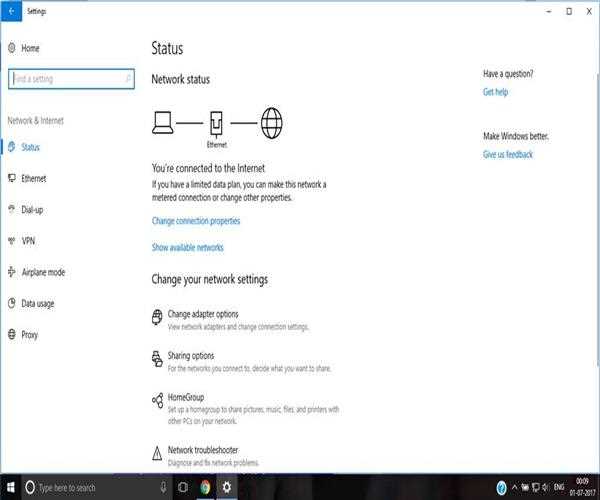
28-Oct-2020
Windows 10 Update error – Why I Can’t see the WIFI option?
Recently I got the windows 10 update and I was worried since I cannot see my Wi-Fi option, what to do now?
I surfed the internet about the problem but couldn’t get a valid solution however I finally solved the problem after hours of hard work. Are you suffering with this problem too? Here is the solution
1. Starting the Wlan Auto Config Service

Step 1 : Press the windows logo+ X key and select the run option , type services.msc and pen the services settings
Step 2 : Swipe down to find Wlan Auto Config service and right click on it , select properties
Step 3: Click on the start tab and set the startup type to automatic
Step 4: restart the system to check if your problem is fixed
2. Using the Command prompt
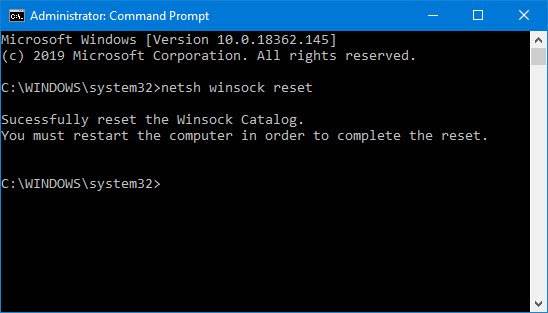
Step 1: Open the run box and type cmd , right click on it to run as administrator
Step 2: type the command netsh winsock reset or nets int inp reset
Step 3: Restart the system to check if the problem is fixed
3. Uninstalling drivers
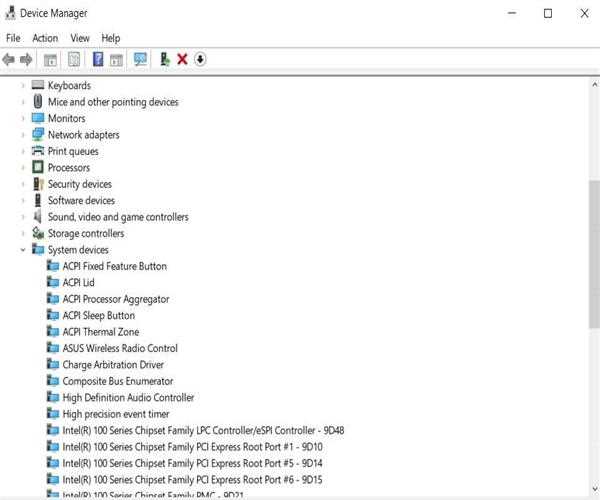
Step 1: Search in run for device manager
Step 2: In device manager search for network devices
Step 3 : Right click on network devices and uninstall network adapter
Step 4 : Restart the system and let it install the compatible drivers
4. Manually Installing drivers
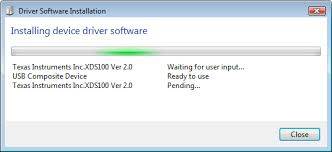
The step that worked for me was to get drivers from the device’s company officially website. You should get a zip folder for Wi-Fi drivers, download it and extract all the files. Look for setup.exe in the folder and run it, follow the onscreen instructions to install the drivers.
Hope your problem is fixed :)

Student
I'm a professional writer and software developer with more than 10 years of experience. I have worked for a lot of businesses and can share sample works with you upon request. Chat me up and let's get started.....
Join Our Newsletter
Subscribe to our newsletter to receive emails about new views posts, releases and updates.
Copyright 2010 - 2025 MindStick Software Pvt. Ltd. All Rights Reserved Privacy Policy | Terms & Conditions | Cookie Policy